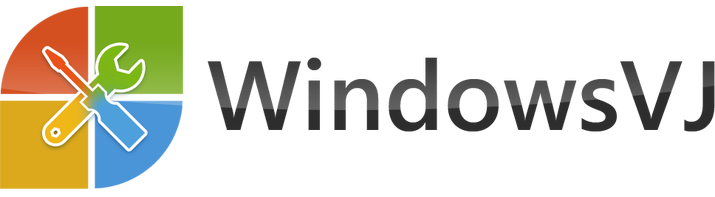Task manager is a very powerful tool provided with Windows since its earliest days.It can be used to tweak and terminate processes and can be further used to extract information as well.Admin or Power users sometimes require the task manager to be not available to the geek Users.Task manager can be disabled by Registry editor as well as Group policy editor.Also 3rd party software’s can be used to disable task manager.
Steps to disable Task Manager in Windows 7 using registry editor:
1.Press Windows + R button.Run dialog box will open.
2.Type regedit here and press enter to open Registry editor.
3.Navigate to the path :
HKEY_CURRENT_USER\Software\Microsoft\Windows\Current Version\Policies\System
4.Double click DisableTaskMgr on right side pane.Create one if not present.
5.Set the value of DiableTaskMgr to 0 to disable the task manager.
6.Exit Registry
Steps to enable Task Manager in Windows 7 using registry editor:
1.Press Windows + R button.Run dialog box will open.
2.Type regedit here and press enter to open Registry editor.
3.Navigate to the path :
HKEY_CURRENT_USER\Software\Microsoft\Windows\CurrentVersion\Policies\System
4.Double click DisableTaskMgr on right side pane.Create one if not present.
5.Set the value of DiableTaskMgr to 1 to disable the task manager.
6.Exit Registry
You need to have admin privileges to make the necessary changes.No restart is required for this.The tweak would start its effect immediately after closing the Registry Editor.Start Task Manager option would be disabled now.