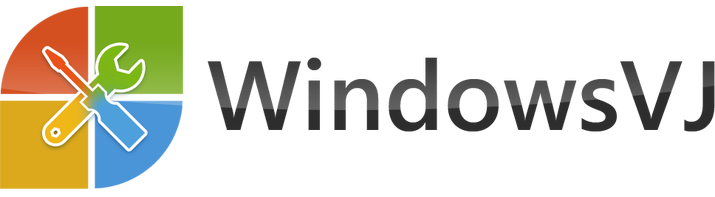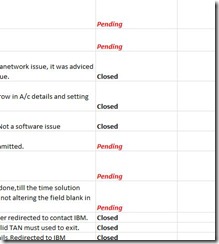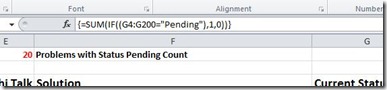This article explains how you can use worksheet functions in Microsoft Excel to count the number of occurrences of a specific number or text string in a range of cells on a worksheet.
In the cell that you want the result to appear in, enter the appropriate formula from the following examples.
How to Count the Occurrences of a Number
Use this formula
=SUM(IF(range=number,1,0))
where range is the range that you want to search, and number is the number that you want to count.
NOTE: This formula must be entered as an array formula. To enter an array formula, press CTRL+SHIFT+ENTER.
How to Count the Occurrences of a Text String
Method 1
Use this formula
=SUM(IF(range="text",1,0))
where range is the range that you want to search, and text is the text that you want to find (the text must be enclosed in quotation marks).
NOTE: The above formula must be entered as an array formula. To enter an array formula, press CTRL+SHIFT+ENTER.
In the screenshots we have calculated number of occurrences of text “pending” in column ‘G’
Method 2
Use the COUNTIF() function to count the occurrences of a text string. For example, use the formula
=COUNTIF(range,"text")
where range is the range of cells that you are evaluating, and text is the text string that you want to count instances of (note that text must be enclosed in quotation marks).
NOTE: This formula must be entered as an array formula. To enter an array formula, press CTRL+SHIFT+ENTER.
Wildcard characters can be used within the COUNTIF function.
The asterisk character (*) represents more than one character. For example, to count all the cells in the range a1:a10 that contain an "x," you can use the following formula:
=COUNTIF(a1:a10,"*x*")
The question mark character (?) can also be used to represent one wildcard character — for example, to count all cells in the range whose second character is the letter, such as "ax" or "bx."
=COUNTIF(a1:a10,"?x*")