In earlier version of windows (Vista & below) there was a feature in paint “Invert colors” which inverts the portion or the complete image in paint. The image which has been inverted just looks like what a negative film looks like.
Logic was simple : (1-Color of Current Pixel)
However this feature is hard to find in Windows 7, as it has been removed from the Menu and it appears only when you right click a portion to be inverted. here is how an image portion/complete image can be inverted :
1.Open the image in paint
2.Select the portion to Invert
3.right click that portion to find the invert color option
4. Check out the inverted portion.
although this hasnt been a very geek thingy but it was not easy as i kept it looking in Menu of paint.
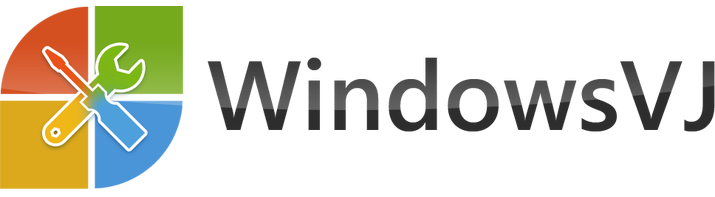
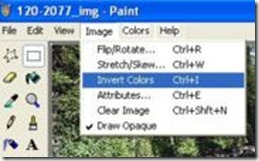
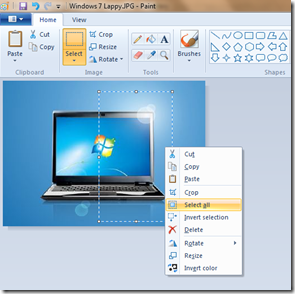
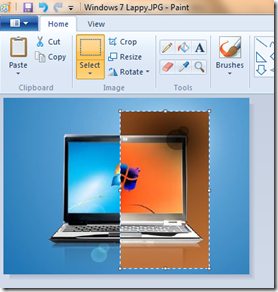
nice….
Thank you for the tip. I kept looking for the invert option for a long time. I used to be able to do cntrl-i to invert. But it doesn’t work anymore on Windows 7.
very helpful
Okay… These instructions helped greatly… But the selected p[art of the picture still isn’t inverting. Does it matter that I have version 6.1? Or is my computer just trying to drive me mad?
You may share the screenshots.. well i guess if inverted color has the median value between 0 and 1 it does not remain. As inverted pixel = 1-(original pixel value) where OPL remains between 0 and 1.