Passwords in Windows is one of the strongest way to make your files secure, but what if you forget the password for login? It aint easy to get the lost password until and unless you use help of sites like loginrecovery and pay for them. So the forgotten password cant be recovered easily giving options to get back by re-formatting. Windows account password can be rest by using Microsoft Diagnostics and Recovery Toolset (MDRT). The solution is using Diagnostics and Recovery Toolkit (DaRT).
Microsoft Diagnostics and Recovery Toolset is a core component of the Desktop Optimization Pack for Software Assurance, a suite of advanced technologies designed to improve desktop manageability and security and decrease total cost of ownership (TCO).
How to Reset the password in Windows :
Step 1: Obtain the Diagnostics and Recovery Toolset 6.0 and create the recovery cd using ERD Commander Boot Wizard based upon WinPE or obtain the CD from the Local IT.
Step 2: Boot the target machine using the DaRT Recovery CD
Select No for NetStart, we don’t require the network connectivity.
Step 3: Select the appropriate language. Default is US and click on Next
Step 4: Select the Operating System. If you have more than 2 Operating Systems, it will show 2 operating systems and Click on Next
Step 5: Once loaded you will see it’s like Windows Vista Bootable DVD Repair tools but with 1 more additional option ‘x; click on it.
Step 6: You will see following tools in DaRT. Click on Locksmith
Step 7: This will launch Locksmith wizard. Click on Next
Step 8: This will show ‘Select New Password’ window. Select the account you want to reset the password. And provide the new password. After that click on Next
Step 9: You will get dialog box ‘Completing the Locksmith Wizard’ On next restart you will have an option to Change the local user account password after you log in.
Click on Finish. Click on Close and Restart
Step 10: Take out the DaRT CD and restart the machine.
Enter the recently changed password for the local user. Then you will get the above message stating ‘The user’s password must be changed before logging on the first time’
Click OK and type in the new password
And you have just changed the password for the local account. Now you can login with the newly created password.
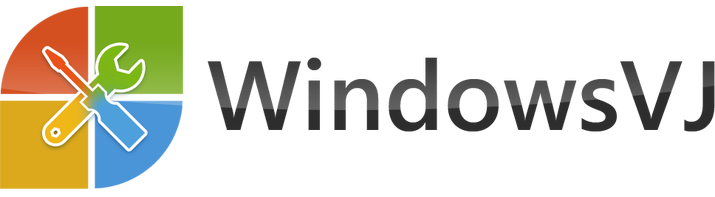
Wonderful solution for recovering the windows password. Especially like me, often forgetting!!. Will it work for Windows 7 too??
Regards