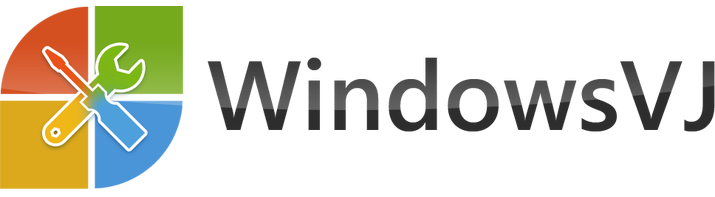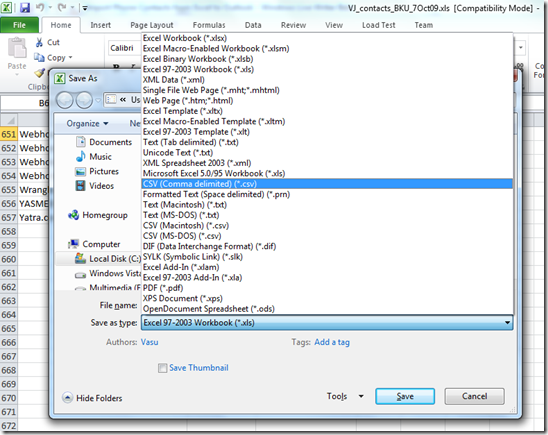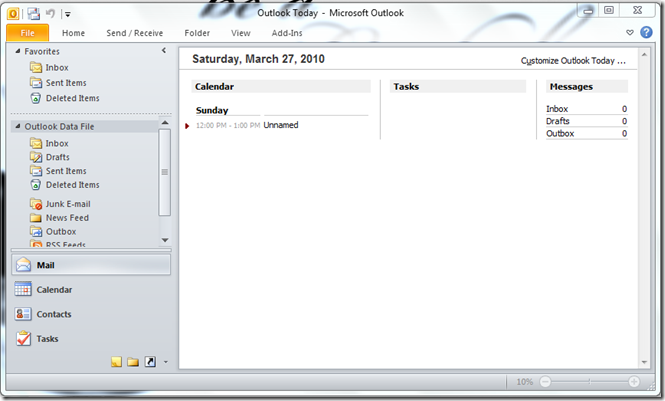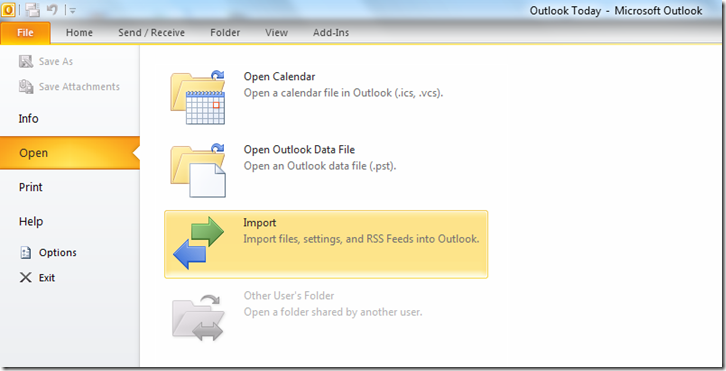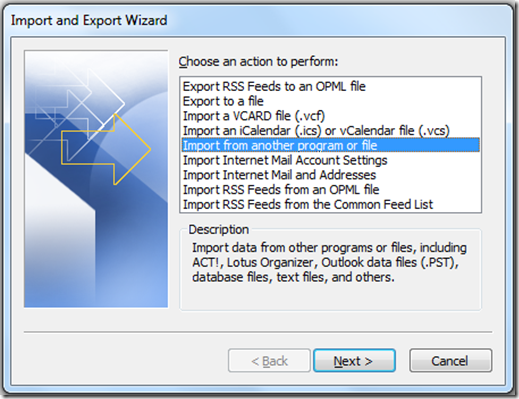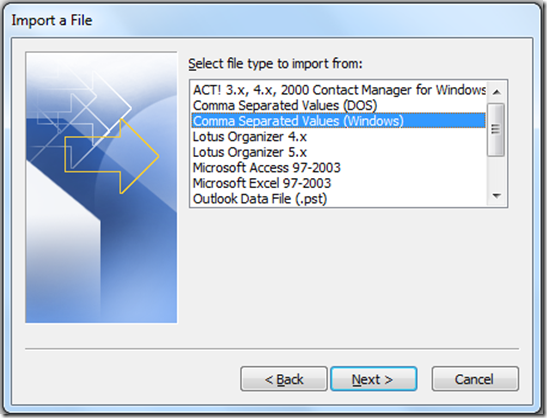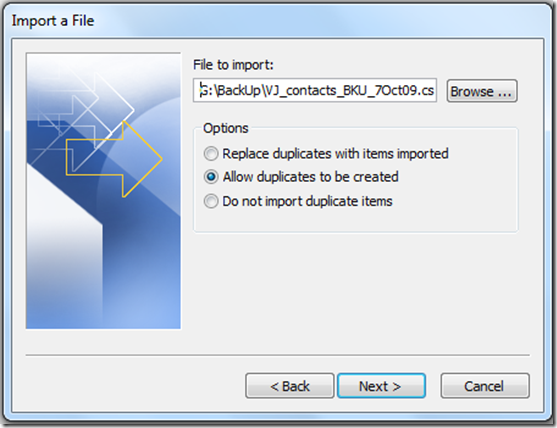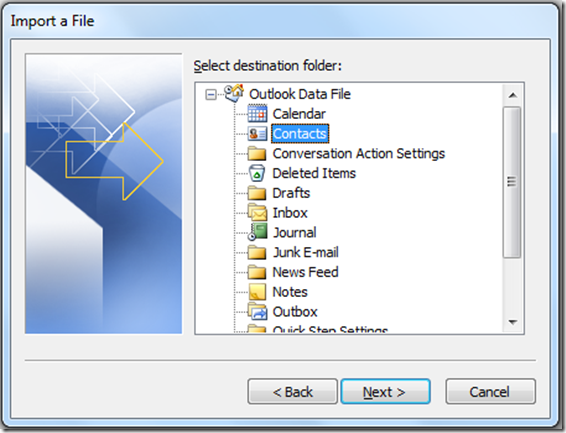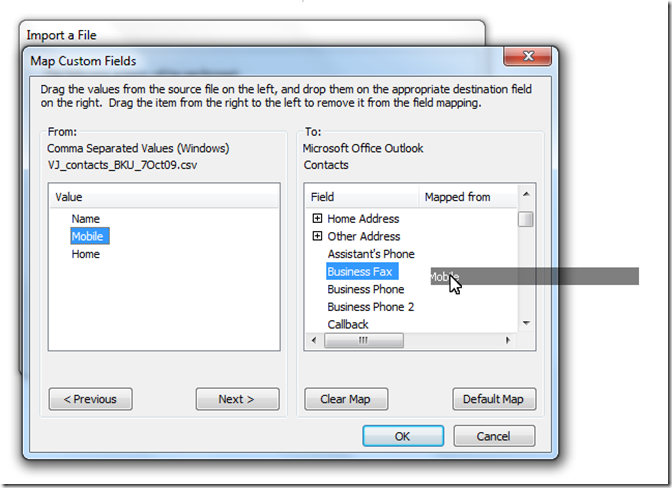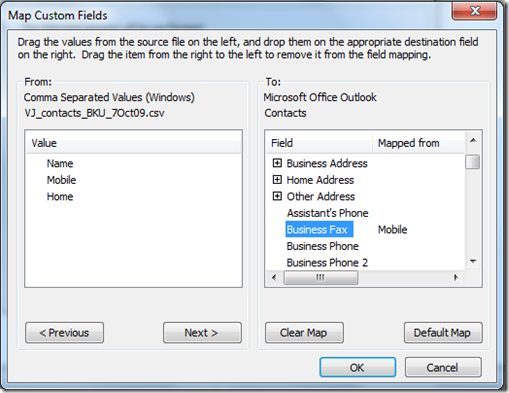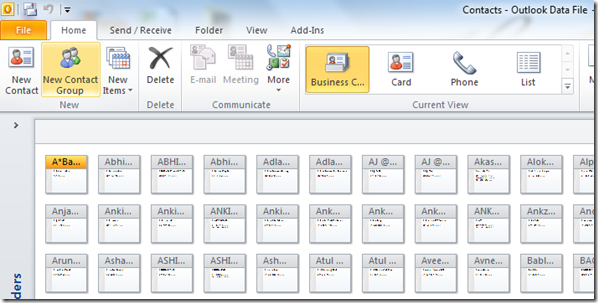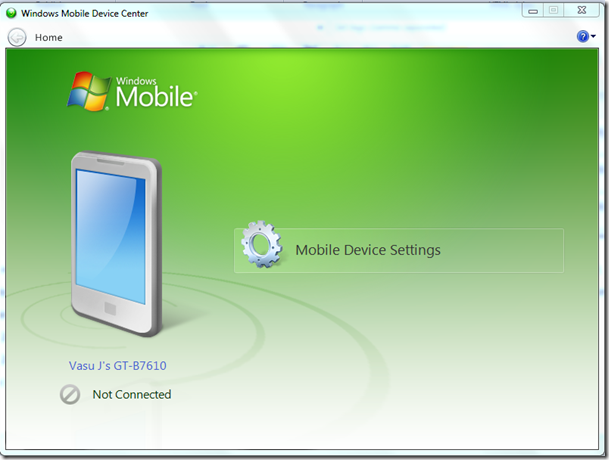Many of Phone manufacturers provides an option to save mobile phone contacts in a CSV (comma separated value) format or an excel sheet. If you are moving to a Windows phone you may have all your contacts in outlook. So here is a guide how to convert your mobile phone contacts from an excel and finally move them to Outlook.
1. Open the Excel File and save it as a CSV file. If it is CSV file already you may move to step 2.
2. Now that you have converted the file in CSV , move to next part and open Outlook.
3. To import contacts from the CSV file go to File menu and select open submenu in the backstage view to bring options to “open calendar” “open outlook data file “ and “Import”. Select Import option here. This option has gone in the backstage view as compared with Office 2010.
4. This will pop up Import & Export wizard. Select the option “Import from another program or file”
5. Select file type to import from as “Comma Separated Values (Windows)”.
6. At the next screen browse the CSV file we created in the first step and let the option in the radio box “Allow duplicates to be created” selected.
7. Destination folder where all imported valued would be saved can be selected on next screen, preferably the Contacts folder.
8. Next screen would list the actions to be performed. Here you need to Map Custom fields if you wish to map a particular columns of CSV into specific Titles in outlook.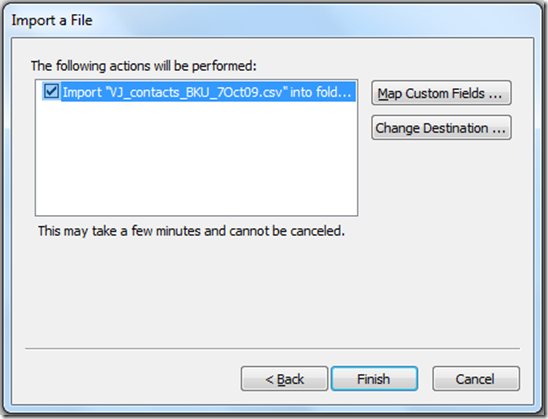
9. Mapping of values from the CSV to the fields in Office Outlook can be done here. By default only Name mapping was done. And the CSV had 3 fields Name, mobile & Home . To onclude other two you can drag and drop them next to a relevant field in the Office Outlook contacts.
10. After Mapping custom fields, you may proceed further.
11. Navigate to Contacts and you may find all of your contacts are imported to outlook. Here they can be sorted, edited, deleted etc.
12. Finally, if you wish to have these contacts in your Windows Phone, simply connect your WinMo with your computer and Synchronize it.
It took me 2-3 Hours to figure out the correct way to do this, but it just took 10 minutes to transfer all my Phone contacts in my Phone from Computer which were in some other format.
Note : The following software products have been used while performing this Tutorial.
Microsoft Office 2010 Excel Beta
Microsoft Office 2010 Outlook Beta
Windows Mobile Device center for Windows Mobile 6.1