So you want to develop for Android ? Huh… ? Android is a open source OS by Google (rather purchased by Google in 2005) which is used in Mobile phones as well as in tablets. Hardware manufacturers like Samsung, Amazon are using Android to power their devices.
You would ask why you would want to develop an application in Android. Reasons may be a boost to your career, one of the demanding needs in today’s scenario and yeah it is cool. (Though we found Windows Phone 7 cooler, which we would cover coming week)
So if you want to get started with development of Android, here is list of tools & components you would require:
1. Java
- Go to http://www.oracle.com/technetwork/java/javase/downloads/index.html
- Select “Java Platform, Standard Edition”, by clicking on “Download JRE.”
- Select the Windows platform, click the checkbox of "Java SE Runtime Environment 6u24 with JavaFX License Agreement", and click "Continue".
- On the next page, download the JRE using the hyperlink.
- Install it once downloaded.
2. Eclipse (Galileo)
- Go to http://www.eclipse.org/downloads/packages/release/galileo/r.
- Select the “Eclipse IDE for Java Developers” package.
- Download Windows 32 bit edition & extract the folder from the zip download to your desktop.
- Inside the folder, you may find eclipse.exe which is used to start eclipse IDE.
- When prompted on first startup, Leave the default workspace alone and select the checkbox titled “Use this as default and do not ask again”.
3. Android SDK
- Download Android SDK from http://developer.android.com/sdk/index.html for eclipse.
- Select the Windows Package, android?sdk_r09-windows.zip and download it to your desktop.
- Extract it and execute SDK Setup.exe (or SDK Manager.exe).
- A window labeled “Choose Packages to Install” shall be skipped as of now.
4. Add ADT plugin
- Navigate to Help –> Install New Software and then click on Add in the Available Software dialog.
- In the Add Site dialog enter “ADT Plugin” in the Name field, and try any of these URL
- http://dl?ssl.google.com/android/eclipse
- http://dl?ssl.google.com/android/eclipse/site.html
- https://dl?ssl.google.com/android/eclipse
- Click on OK; Expand the tree named “Developer Tools”.
- Check ALL boxes that appear & finsih the installation.
- Select Yes for “Software Updates” dialog at installation end.
- Eclipse will restart.
5. Link ADT Plugin and Android SDK
- Start Eclipse. Navigate to Window –> Preferences.
- Click on Android.
- In the SDK location browse the path to the android-sdk-windows folder.
- Click on Apply & Click OK.
6. Add Platforms
- Start Eclipse & go to Window -> Android SDK and ADV Manager & Select “Available packages”.
- Assuming we are developing apps for Base SDK Android 2.2, Add SDK Platform Android 2.2 and all of the API 8 packages
- Click on the Accept All radio button for all packages and then click on Install to start.
- At the end of a successful installation “Restart ADB".
7. Add Android Virtual Devices (AVDs)
Create an AVD for the Google Nexus One smart phone with these steps:
1.) In Eclipse Go to Window -> Android SDK and AVD Manager
2.) Select “Virtual Devices”. Click New in the right panel.
3.) Type the name of the AVD, for example nexus_one_avd
4.) Set the Target as Android 2.2(The Base SDK for your application)
5.) Set the SD Card Size to 20MB.
6.) Set the Skin Resolution at 480 X 800.
7.) Set the Abstracted LCD Density to 240 & Click Create AVD.
8.) Exit the Android AVD Manager.
Though you may change these settings as per your need they are ideal one for beginner.
8. Hello World Tutorial
After this loads of work you may Create your first Hello World Android program, using the steps listed at the page: http://developer.android.com/resources/tutorials/hello-world.html
While running the application it will take some time for the Android emulator to load. Make sure you have enough patience to work with Android. To exit the app and go back to the Android UI, press the ESC key.
For any queries/Issue/Questions write us up in the Comment Section….
Android, Android Development, Development Kit for Android, Android for Beginners, Learn Android
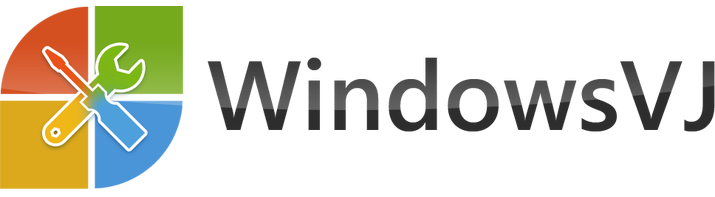

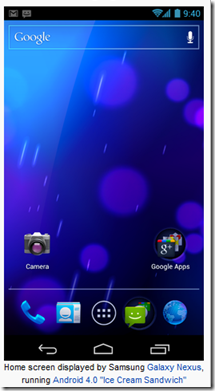
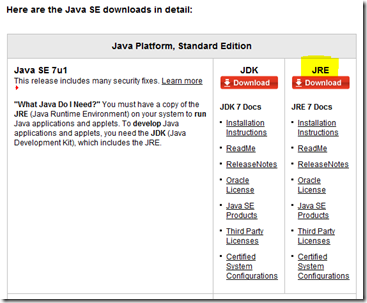
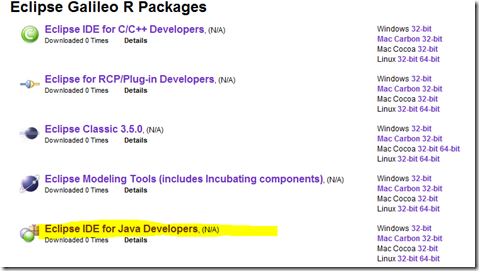
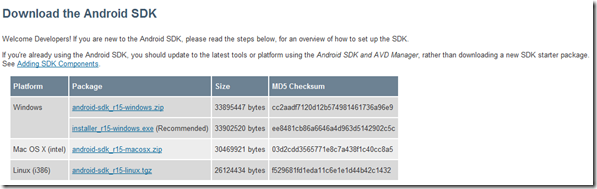
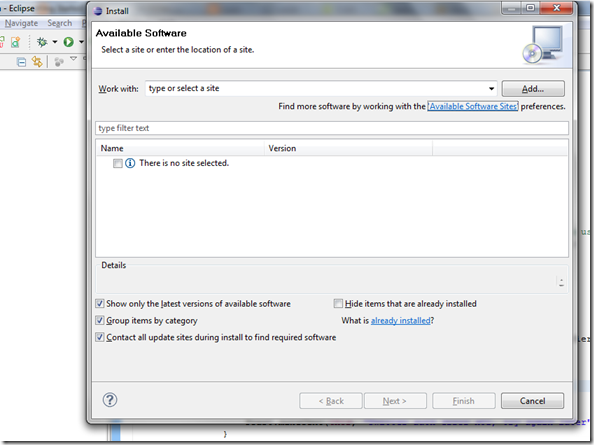
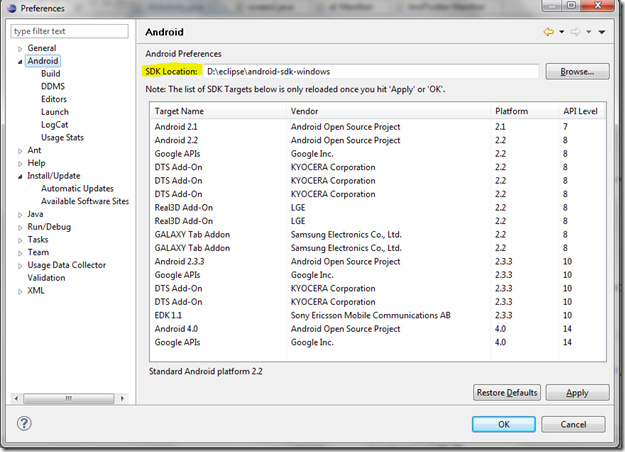
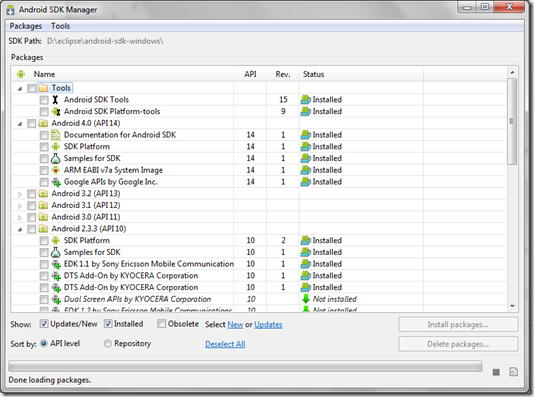
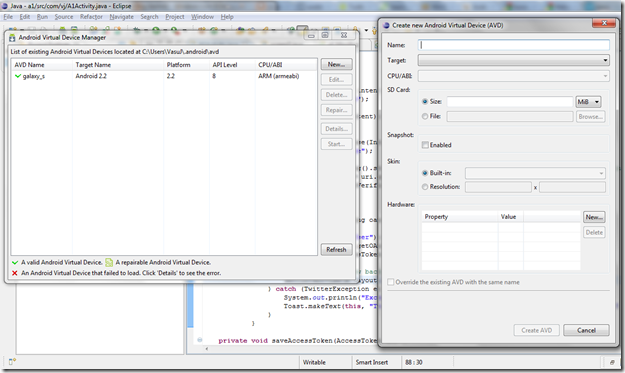
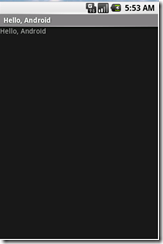
Really informative blog.Really looking forward to read more. Great.