Windows 8 Consumer Preview with Metro UI is one of the best UI, operating systems has offered to consumers. However, vintage Windows consumers (Yeah, those one who are not using Windows 8 ) still missing a lot of features in Windows 8. One of them being Windows Key, while the other is Hibernate option.
navigation to power options have become pretty difficult in Windows 8. You need to navigate to power option in system tray using Win+C then Settings and there you can find power options.
All hard work looks like waste when you see the only power options available are
- Sleep
- Shutdown
- Restart
And there is no Hibernate option available.
To enable hibernate mode in power options, navigate to
Control Panel\All Control Panel Items\Power Options\System Settings
Click on Change Settings that are currently unavailable. Once you click there Shutdown settings which were disabled becomes enabled,
Check the checkbox for option Hibernate – Show in Power Menu and click Save Changes button.
Now the hibernate option is enabled in Power Menu.
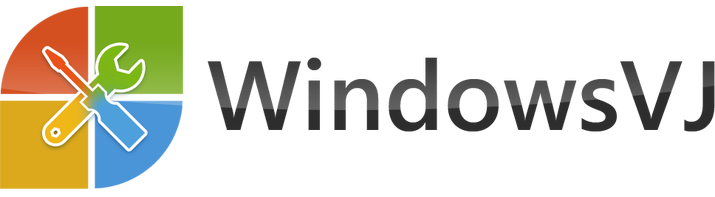
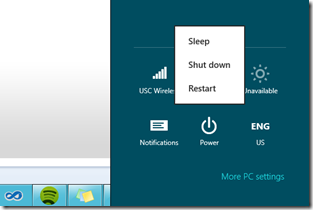
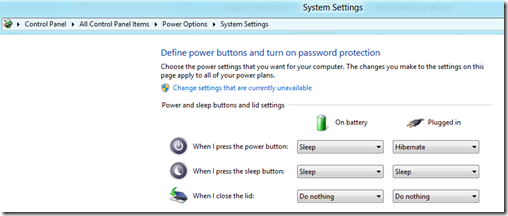
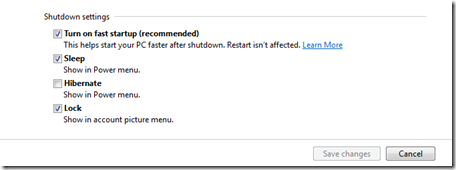
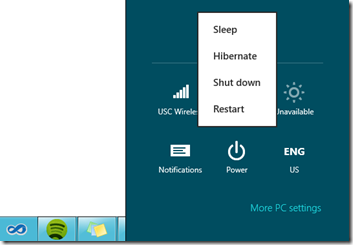
Still Windows 7… I need Start Menu. I don’t like MetroUI.