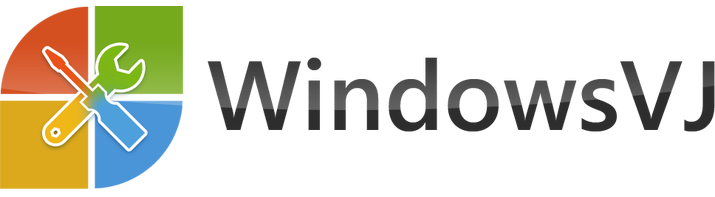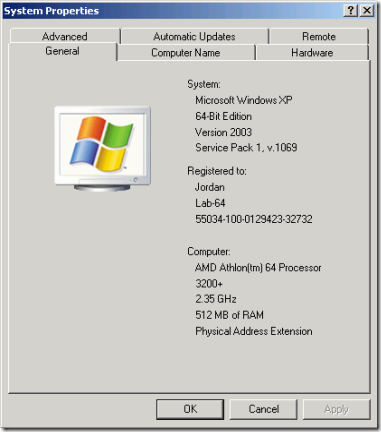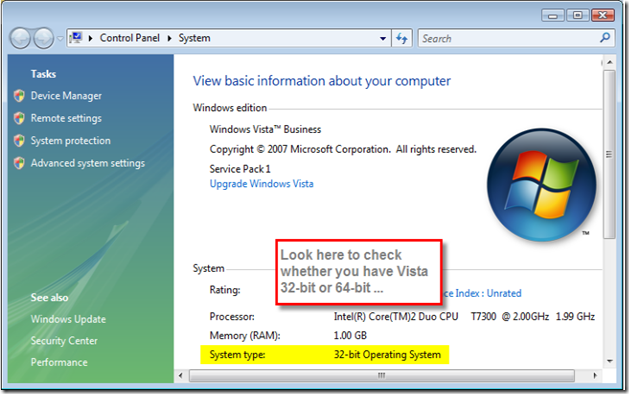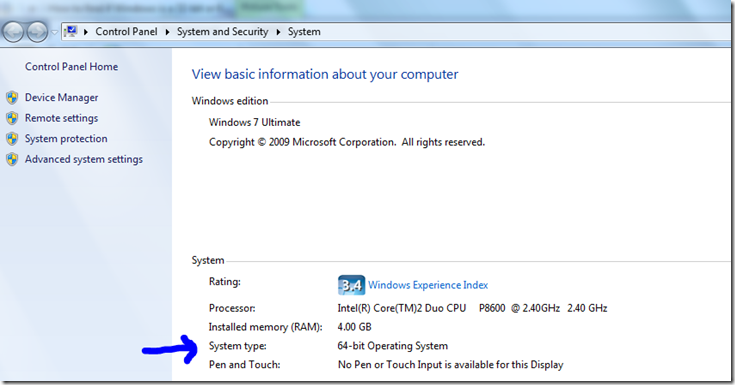Consumers may install Windows in 2 different types of Bit-Versions. One is 64 Bit Version of Windows & other is 32 Bit version of Windows. Usually, Windows comes preinstalled on new computers. While downloading any software if the website asks you if your Windows is 32 bit or 64 bit then to find the bit Version of your Windows, here is how you can do it and easily tell what Bit version you have of Windows XP, Windows Vista or Windows 7.
Windows XP To find your Operating System information in Windows XP:
Method 1: View System Properties in Control Panel
- Click Start, and then click Run.
- Type sysdm.cpl, and then click OK. or Select Control Panel > Performance and Maintenance > System
- Click the General tab. The operating system is displayed as follows:
- For a 64-bit version operating system: Windows XP Professional x64 Edition Version < Year> appears under System.
- For a 32-bit version operating system: Windows XP Professional Version <Year> appears under System.
Note <Year> is a placeholder for a year.
If you’re running the 64-bit version of Windows XP, the system information will be displayed as illustrated in the graphic below. If the 32-bit version is running on your computer, only "Microsoft Windows XP Professional" or "Microsoft Windows XP Home Edition" is displayed with no indication of 32-bit or 64-bit.
Method 2: View System Information window
- Click Start, and then click Run.
- Type winmsd.exe, and then click OK.
- When System Summary is selected in the navigation pane, locate Processor under Item in the details pane. Note the value.
- If the value that corresponds to Processor starts with x86, the computer is running a 32-bit version of Windows.
- If the value that corresponds to Processor starts with ia64 or AMD64, the computer is running a 64-bit version of Windows.
Windows Vista To find your Operating System information in Windows Vista:
Method 1: View System window in Control Panel
- Click Start , type system in the Start Search box, and then click system in the Programs list. or Click Start Menu > Control Panel, > System & Maintenance > System.
- The operating system is displayed as follows:
- For a 64-bit version operating system: 64-bit Operating System appears for the System type under System.
- For a 32-bit version operating system: 32-bit Operating System appears for the System type under System.
Method 2: View System Information window
- Click Start & type system in the Start Search box, and then click System Information in the Programs list.
- When System Summary is selected in the navigation pane, the operating system is displayed as follows:
- For a 64-bit version operating system: x64-based PC appears for the System type under Item.
- For a 32-bit version operating system: x86-based PC appears for the System type under Item.
Windows Seven To find your Operating System information in Windows Seven:
Method 1: View System window in Control Panel
- Click Start , type system in the Start Search box, and then click system in the Programs list. or Click Start Menu > Control Panel, > System & Maintenance > System.
- The operating system is displayed as follows:
- For a 64-bit version operating system: 64-bit Operating System appears for the System type under System.
- For a 32-bit version operating system: 32-bit Operating System appears for the System type under System.
Method 2: View System Information window
- Click Start & type system in the Start Search box, and then click System Information in the Programs list.
- When System Summary is selected in the navigation pane, the operating system is displayed as follows:
- For a 64-bit version operating system: x64-based PC appears for the System type under Item.
- For a 32-bit version operating system: x86-based PC appears for the System type under Item.
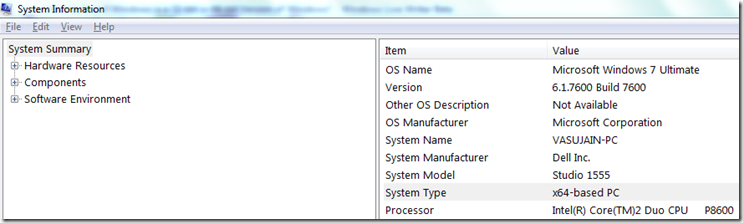 If you find any other trick to know the system bit version, please post in comments for the same and I would update the post.
If you find any other trick to know the system bit version, please post in comments for the same and I would update the post.