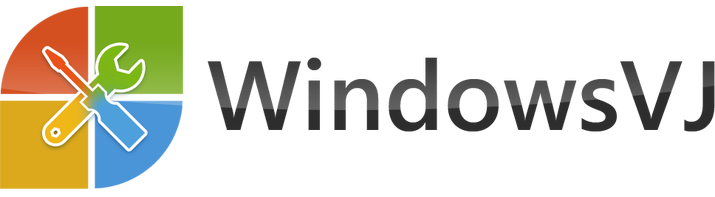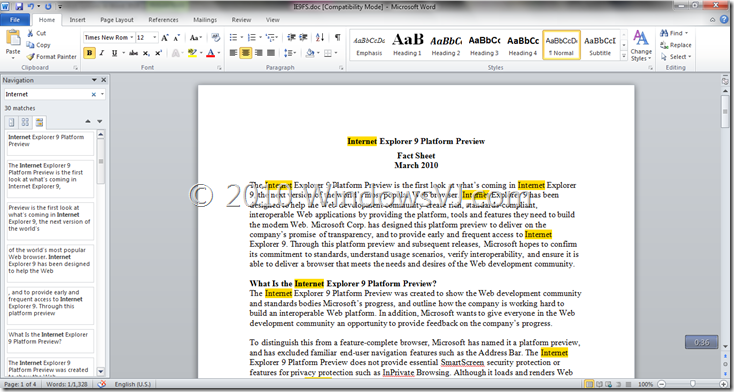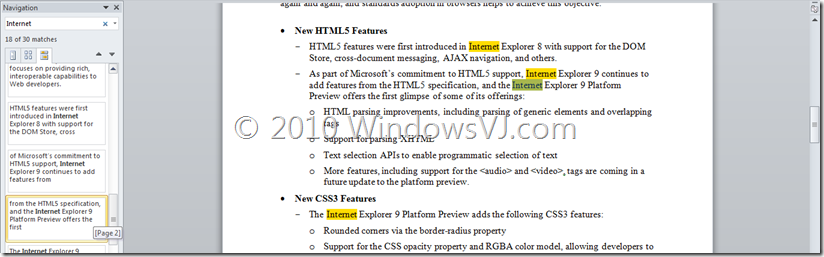Office 2010 users can experience an improved search and navigation experience in word 2010. Finding a information you need is easier and faster in Word 2010. With the new and improved Find experience, you can now view a summary of search results in a single pane and click to access any individual result. The improved Navigation Pane provides you with a visual outline of your document so you can browse, sort and find what you need quickly. Just like Inline searching in the Windows file system and in web browsers, Word and the other Office apps in Office 2010 suite will now have a next generation document searching instead of a previous-generation Find dialog.
In Word 2010, when you use the Find functionality (using CTRL + F ), a new Navigation pane opens on the left side of the Word window, providing a Search Document text box. When you enter text in this box, the search results appear in the pane, and each instance of the term you’re searching for appears in the document itself.
The Search pane in Left hand side of the document provides captions as well for each search result which and as you hover over the search results in the Navigation pane, a pop-up window tells you which page the reference is from. And clicking a search results navigates immediately to the correct place in the text. (Selected search result in above screenshot is reference from Page 2, and takes the user to the search result when clicked.) When searching through a document, you can now see results as section headings, thumbnail previews, or as excerpts like Adobe’s PDF does.