Windows 7 control panel provides access to many services and applets to Windows user to view and manipulate system configuration and settings like Sound, Display, hardware etc.
To access the control panel, Go to start orb and left click. It will show a split menu from which Control Panel can be chosen.
The Windows 7 control panel provides applets to user to customize a functionality. These applets can be added or removed using Group Policy editor.
To add/Remove applets in Windows,
1. Type "gpedit.msc" in Windows Start Menu Search Bar. Hit Enter, to open "Local Group Policy Editor" or you may use “Win+R” key combo to invoke run windows and type the same there and press enter.
2. From the Local Group policy editor navigate to "User Configuration"->"Administrative Templates"->click "Control Panel"->Double-click"Show only specified Control Panel Applets".
3. A dialog box will open which has options to enable, disable, control panel icons. Click on "Enable" and then click "Show" button.
4. In the Show Contents dialog box in the Value column, enter the Control Panel item’s canonical name (e.g. "Microsoft.Mouse", "Microsoft.System" or "Microsoft.Personalization").
A complete list of canonical and module names of Control Panel items can be found in MSDN at http://go.microsoft.com/fwlink/?LinkId=122973.
Now you can add/remove control panel applets from this dialog box. This setting hides all Control Panel items and folders except those specified.
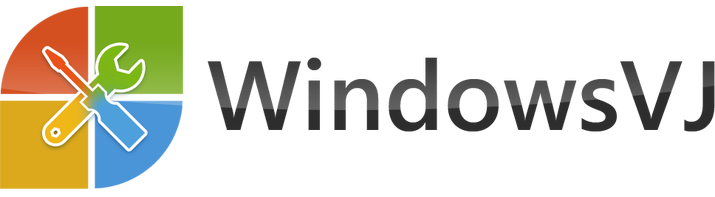

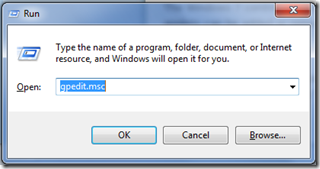
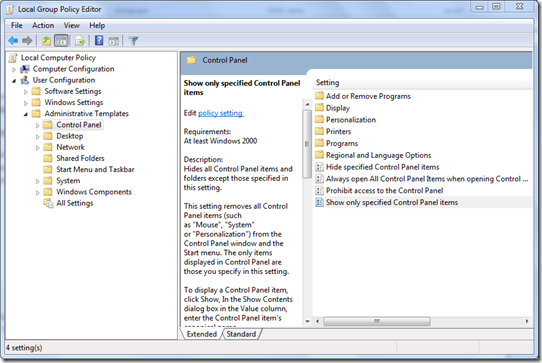
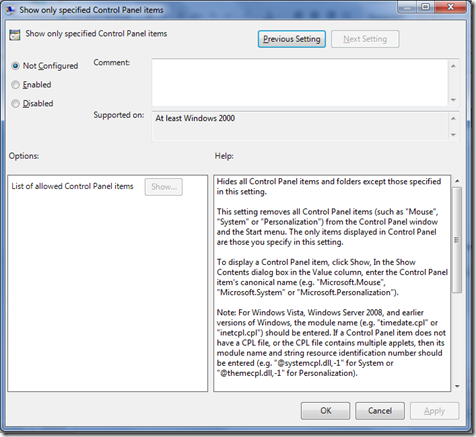
Thanks for your tips and trick. And thanks again for created windows 7 tips and trick ebook
FransPC… Thanks.. stay tuned for our upcoming Windows 8 guide…