The dichotomy between using various tools for a technology is sometimes confusing. One of the reasons is the keyboard shortcuts for a function in a tool is different in another tool. I too felt this bit irritating while I moved from TOAD for Oracle Developer to PL/SQL Developertool.
To run/execute a query in TOAD user simply need to select the content and press the keyboard shortcut Ctrl+Enter while the same thing was mapped to keyboard shortcut F8 in PL/SQL developer. And since I am using that version of Dell where I need to press Fn+F8 to actually perform a function what F8 can do it was annoying for me to. Thank fully you can change the keyboard shortcut for a function in PL/SQL Developer.
In PL/SQL Developer, any item in any menu appears in the Key Configuration settings page (under Tools > Preferences > User Interface). And is listed there ready to be assigned a hot key if you want one. The ones I set up straight away was Ctrl+Enter for "execute query", followed by Alt-S for "New SQL Window" and Alt-T for "New Test Window". Here is a screenshot :
Though PL/SQL is my favorite, Jeff Smith, Product manager at Oracle has suggested me ORACLE SQL Developer for development and it seemed to be a pretty good tool too and yes it is free.
Check out Oracle SQL Developer @
http://www.oracle.com/technetwork/developer-tools/sql-developer/overview/index.html
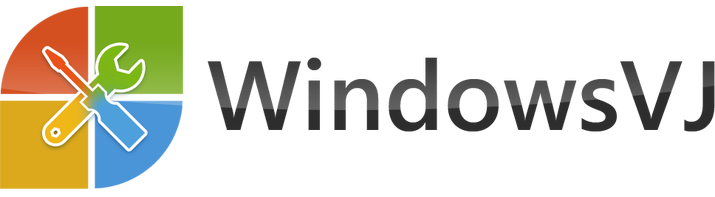
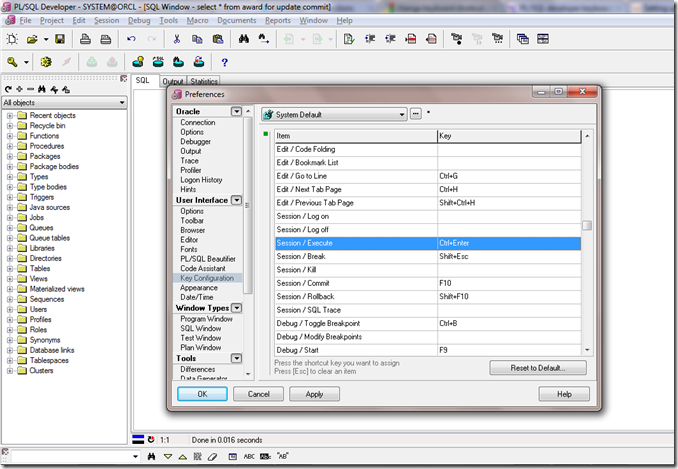
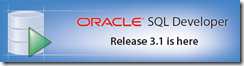
It’s curious how in a GUI we still get hung up on kb shortcuts when the casual observer assumes it’s all about the mouse and buttons.
Funny too how certain keystrokes become ubiquitous among all the database tools.
Anyways, thanks for the SQL Developer plug!
Probably, the reason might be , GUI + Keystroke shortcuts together can curtail few milliseconds.. and as a developer i like to save that time.
Btw, you can set up your Dell to accept plain F8 key instead of Fn+F8 by changing the corresponding item in the BIOS. In my notebook the BIOS option was called something like ‘Legacy Fx keys mapping’, but might be different in yours. An of course after this change all your Fxx-keys will function the way you expect 🙂
How to set up CTRL + UP key conbination in pl/sql developer???