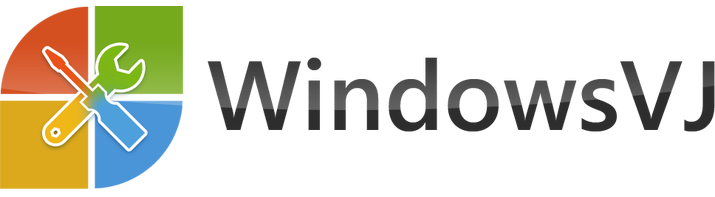PowerPoint slideshow can be made dynamic and animated using various animation effects. You can add animation to different elements on a slide including text, images, charts etc. Many a times there is need of replication of exact animation from one slide to another slide. Adding each animation individually consume more time, however starting PowerPoint 2010, The animation capabilities have been also been improved, and you can now copy animation effects from object to object using a new Animation Painter that works much like the Format Painter in Microsoft Word 2010. Animation effects can be applied to all elements in single click using ‘Animation Painter’ feature in PowerPoint 2010.
Use Animation Painter for quick PowerPoint effects
1. Open PowerPoint slideshow and add animation to a slide.

2. Select the object over which animation is done. Then navigate to ‘Animation’ tab and click ‘Animation Painter’ option.
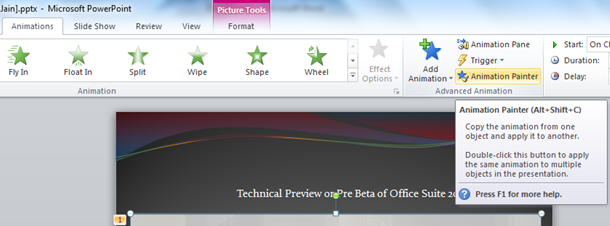
3. Clicking the Animation painter would copy the animation from the slide object and, the animation painter brush will then follow your cursor around, letting you know that it’s active.
4. To apply the formatting, Open another
slide over which animation is to be copied down.
5. Click the object in the new slide and the animation is applied to the second slide and the animation painter tool is turned off again.
Clicking on the animation Painter would activate it only for one instance. i.e. you can copy the same formatting to one piece of text. However, to apply that formatting to several more slides, select that first slide again. This time, double click on the animation painter button. Then you can keep applying your copied animation by selecting more slides. To turn off the animation painter, press escape or click the animation painter button again.